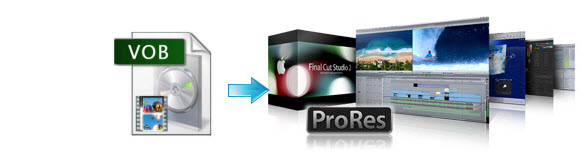
VOB is used to store all MPEG-2 audio and video data, which contains not only the video itself but also the menus, buttons and a variety of subtitles. It is widely used in DVDs. But since this kind of video file usually contains one or several audio tracks and subtitle tracks that are multiplexed together into one stream form, it is not so easy to playback or be edited directly on PC or Mac. Although some people have reported success renaming the VOB files to another format and then editing them in Final Cut Pro, you are likely to experience problems.
As a matter of fact, Final Cut Pro(Even the FCP X), the non-linear video editing software on Mac, doesn't support VOB files. Final Cut Pro normally can recognize a few file formats like DV, MOV, M4V, MP4 and some AVI files from cams. So chances are you have some VOB files copied from a DVD and need to import them to Final Cut Pro for editing, the easy workaround is to converting VOB to Final Cut Pro supported video formats like Apple ProRes.mov, which ensures maximum editing quality and efficiency when working with Final Cut Pro.
To fulfill task, you can try Brorsoft Video Converter for Mac, which can transcode VOB to Apple ProRes encoded MOV with fast converting speed and excellent output quality. Moreover, this best video converter can also help you convert VOB files to all other popular video formats like AVI, MOV, MKV, WMV, FLV, MPG, etc. for playing and editing on iTunes, iPad, iMoive, Samsung Galaxy Tab, Apple TV etc to meet your diverse demands. Now just download the program and follow the tutorial below to see how to transcode VOB to ProRes for Final Cut Pro.
How to Convert VOB files for Final Cut Pro X/7/6
Step 1. Load VOB files
Install the program on Mac and run it. Drag the VOB files to the software. Or you can also click "Add" button on the top of the main interface to import video to the app.

Step 2. Select output format
Hit the "Format" bar and select Final Cut Pro> Apple PreRes 422(*.mov) as output format. This format is specially designed for FCP X/7/6.

Tip: Adjust the video and audio parameters, including the Bitrate of Video & Audio, Video Size, Sample Rate, Frame Rate, Audio Channels, etc., by clicking the Settings button on the main interface for getting the best quality.

Step 3. Start converting VOB to FCP X/7/6
Tap "Convert" button on the main interface to start VOB to ProRes conversion on Mac OS X.
You can check the conversion process in the Window. After the conversion, it is easy to import the transcoded VOB videos to Final Cut Pro X/7/6 for further editing.
No comments:
Post a Comment